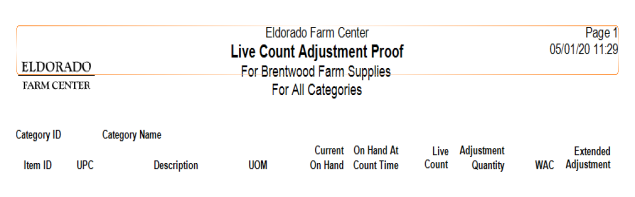Adjust to Live Count
Adjust to Live Count updates On Hand Quantities for items that have Live Counts entered for the selected site. On Hand Quantities will be updated by Item categories even though the Live Count may have been performed on an aisle, bin, or store section. Run this process initially in Proof mode to verify counts. After counts are verified, run this process in Live mode to update Item On Hand quantities.
| Access |
| Grant permission to User Profiles in Access User Profiles > select a User Profile > Security > Inventory > Inventory Counting > Adjust to Live Count |
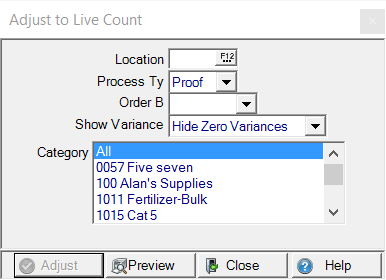
Adjust to Live Count - Proof
Enter the Location ID or select F12 to search.
Initially select the Process Type of Proof then in Live after counts are verified.
Use the drop down list in Order By and select Item ID or Description.
The drop down menu available in Show Variance to include the level of variances lists
- Hide Zero Variance
- Show Zero Variances Only
- Show All
Category - Select all Item categories for items included in the Live Count to be adjusted. Please note that items may have different categories but are physically located in the same aisle, bin or store section.
Select Preview to create the Live Count Adjustment Proof report.
Understanding the Live Count Adjustment Proof report
The Live Count Adjustment Proof report will display the items with a different Live Count value than the On Hand value at count time. Any items that appear to be incorrect should be recounted. See Correct Live Count Values for more information.
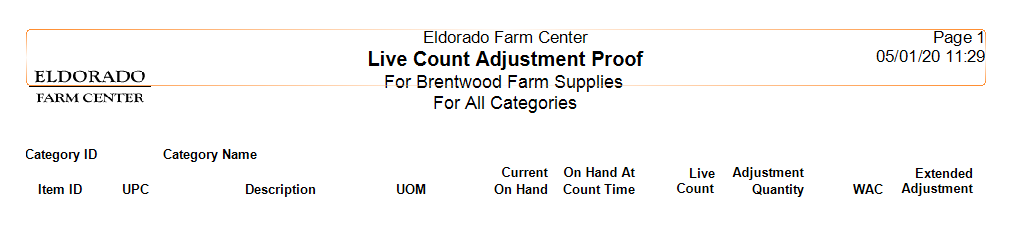
The Category ID and Category Name for items are displayed.
The Item ID, any UPC associated with the Item and Item Description which may wrap to two lines depending on length are displayed.
The item Unit Of Measure, UOM, is included in the Proof report.
Current On Hand displays the On Hand Quantity at the moment the report is run.
On Hand at Count Time provides the on hand quantity when the count was entered for the item.
Live Count indicates the quantity that was counted.
Adjustment Quantity is the difference between the Live Count and On Hand at Count Time.
WAC indicates the current Weighted Average Cost of the item.
Extended Adjustment is the Adjustment Quantity multiplied by WAC.
If an item has two or more live counts and an inventory transaction (such as a sale) has occurred between the counts, the item will print on the adjustment error report. This is because Merchant has no way to determine if the count should be adjusted for the transaction or not. The live counts will be cleared on these items, and they will need to be re-counted.
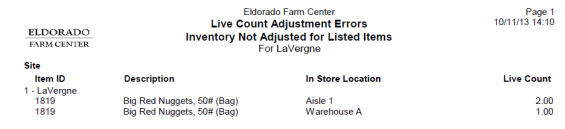
Adjust to Live Count - Live
After all corrections have been made, run the Adjust to Live Count in Live mode.
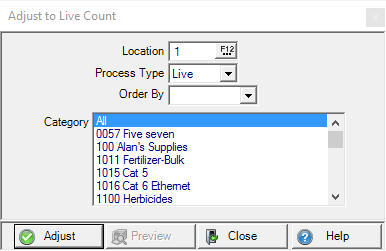
Select the Location the Live Count was performed.
Select Live as the Process Type to Adjust to Live Counts.
Use the drop down list in Order By and select Item ID or Description.
Select the Item Category to be adjusted to Live Counts or select All.
The Adjust button becomes active when Live is selected as the Process Type and will update items to the Live Count.
The Live Count Adjustment report will print showing the adjustments that were completed.